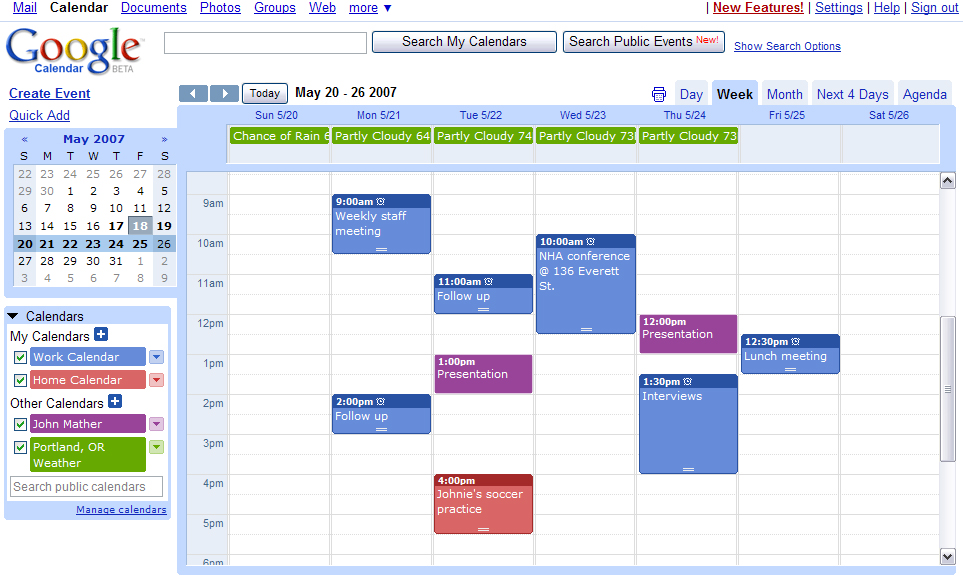I live in four main places.
1. My Apartment
2. My Job
3. The commons at school
4. My phone
Yes, it's a little silly to think you live in a phone, but in reality, I always have it with me and I manage to spend a good chunk of my time there as well, so theoretically, yes, I live in the little plastic box next to me.
The one area of my phone that I could never figure out how to de-clutter a little bit was my photo library. It was a cluttered mess of downloads, images I had taken, photos from my previous phones and my Instagram photos. I always cringed a little when I had to go in and search for a specific picture.
That is until one day I found Android updated their software and included this nifty little tool in photo library that allows you to create folders and move pictures to whichever folder you would like.
AMAZING!
Here's how you do it.
- Go to your photo gallery
- Tap a folder where the picture you would like to move is located
- Hold your finger on the specific picture you would like to move. A small green check mark will show up in the right hand corner
- Hold down on the same picture again until the picture shrinks. You now have the ability to move it to whichever folder you would like!
To create a folder:
The create-a-folder button is on the first page of photo gallery. in the upper right hand corner there is an icon of a folder with a little plus sign in the left hand corner of the folder, this allows you to create and name a new folder.
How easy was that?! Way to go Android!